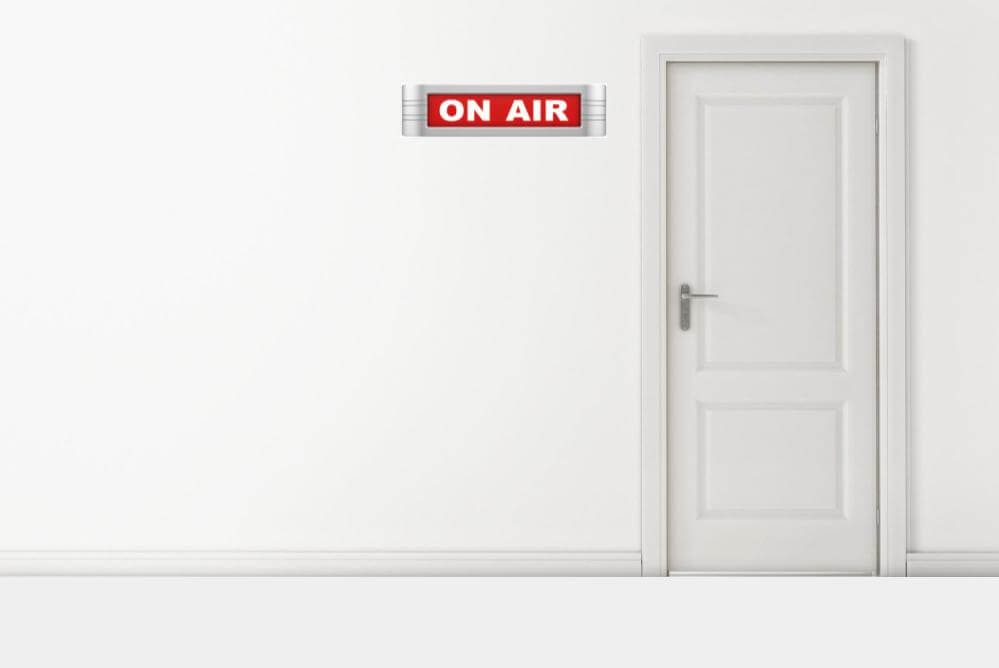Many of us have had to make the shift from working in an office to doing our work at home. To help you adjust, we’ve put together tips for handling technical and personal challenges, along with some advice about maintaining communications with coworkers, prospects, and customers.
Technology & Security
Working from home can introduce some cyber vulnerabilities that should be addressed. Here are some tips for staying secure online. Your IT department or managed service provider can give you more specific guidance.
Computers & software
If your employer has issued you a laptop or desktop for home use, you should use that instead of a personal computer for anything work-related. Computers issued to employees typically have additional security features that are designed to prevent data loss and/or theft and protect employees from cybersecurity threats.
Make sure to install Windows or macOS updates. Also, keep your anti-virus and malware software up to date. Unless authorized by your IT team, steer clear of anything that prompts you to update Adobe Flash.
While at home, do not install any software on your work computer that you would not install at the office.
➡️ If you find yourself with some extra time on your hands, this may be a good opportunity to update your passwords and make sure that you are using a unique password on every account.
➡️ You can also enable two factor authentication on accounts.
Chrome and Firefox tend to have the most up-to date-security features, so consider using one of these. The Brave browser takes security to the next level with its Shields and other features.
Your internet connection
Consider separating your computer from the rest of your home network with a firewall. Fortis customers can contact us about a dedicated firewall at home for business usage.
If your home internet connection goes down, you can connect your business computer to your mobile phone’s personal hotspot. Change your personal hotspot’s password if you haven’t done so in a while.
➡️ If you use your home network and are experiencing internet connectivity problems, try restarting your modem and/or WiFi router. This will resolve most issues most of the time.
➡️ If the internet seems slow, sometimes this can be caused by a browser with many tabs opened or a computer that hasn’t been recently rebooted. It’s always a good idea to close and reopen your browser if web browsing seems sluggish or, even better, restart your computer.
➡️ If you encounter internet problems that can’t be resolved by restarting your computer or internet equipment, contact your internet service provider (ISP) and see if they can resolve the issue for you.
Access to the office network
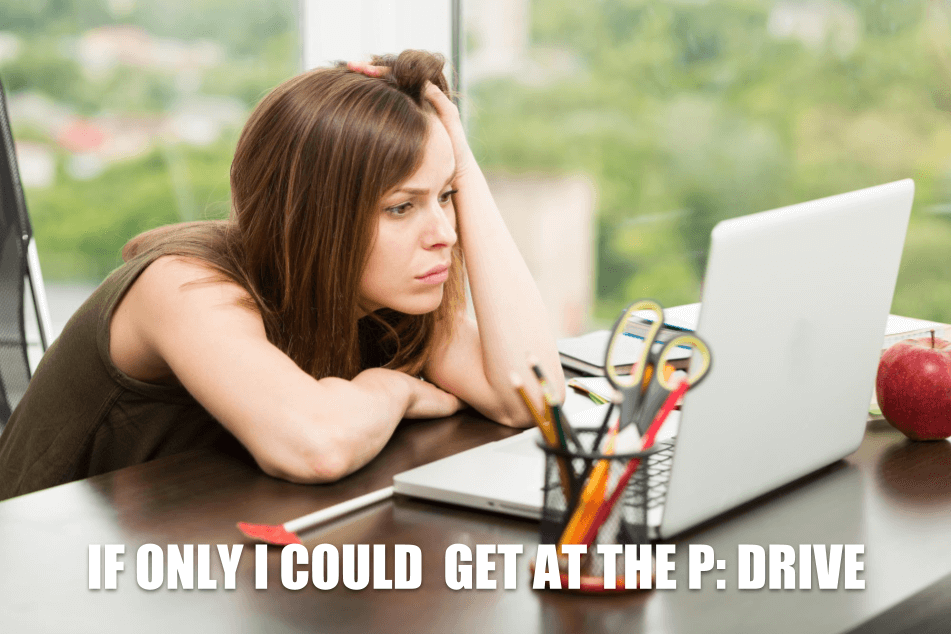
If your company has a VPN in place, you can work with your internal IT team or your managed service provider to connect remotely connect to your business network.
Fortis customers can contact us about our Secure Virtual Office solution that lets employees safely and securely connect to the company network.
Voice & Video Communications
There are a number of voice and video communication options available to someone working at home. Video can enhance both the messages you send and those you receive. Some types of video communication can be recorded and then distributed—this is referred to as asynchronous video communication. An example of this might be a message from the CEO.
Other video interactions should be in real-time—including most communications with prospects.
Regular voice communications
Keep in mind that if your company has a VoIP phone system, your desktop phone can work from home, but it will require a hardwired ethernet connection. Alternatively, Yealink offers a wifi-enabled desktop phone.

Keep in mind that today’s VoIP systems allow you to forward calls from your office desk phone to your mobile phone on certain days and during certain times of the day.
Management updates to staff
For managers, recording a video to provide updates to an internal team (or all employees) can supplement email updates. Internal video communication can be secured in several ways.
For Google Workspace customers, a recorded video can be uploaded to Google Drive and then shared only with domain users. For real-time communications, Google has given all Google Workspace customers the ability to include up to 250 participants in a Google Meet meeting.
Vidyard has offered its Internal Communications asynchronous video capability for free through June 30th, 2020.
Product & service videos
For salespeople who until recently would drive a route to visit retailers, recorded product videos may be a partial substitute to face time with store managers and counter staff.
This type of video can be hosted with a service such as Vidyard or Wista in order to get viewer-specific analytics and to have the ability to include calls to action.
Small group or 1:1 video conferencing
Many people are accustomed to hosting video conferences from the office. For others, running video conferences is a brand-new experience.
Your company may have a corporate standard for this type of software. Or, you may be free to select a platform.
Zoom and Google Meet are two of the dominant platforms.
Google Meet is only available to Google Workspace users. All Google Workspace users can have access to using Meet as long as access is enabled by a Google Workspace administrator.
Anyone can use Zoom, regardless of what other software they use. Zoom offers a free plan that has some limitations, of course.
Audio & video considerations
Whether you’re a CEO presenting to an internal team or a salesperson meeting with a customer online, there are several things you can do to improve video and audio quality. This includes:
- Make sure you’re not in a noisy environment during your call
- If there is ambient noise, use a USB or Bluetooth headset
- Orient your camera so there is a clear, unobstructed view of you (eye level is best)
- Make sure you are well-lit and can be easily seen by others
- When talking, look at the camera not at your screen
It’s also a good idea to spend a few minutes beforehand cleaning up the space around you. No one wants to stare at your messy desk or bedroom when you’re talking.
Work at Home: Staying Focused
Working from home can be a challenge for those who are not accustomed to it. For some people, it can be a significant adjustment that takes weeks or months to adapt to.

Here are work-at-home tips based on our own experience and the input of others.
- Make sure that those who are at home with you know what your work hours are.
- Communicate that when your home office door is closed, that means “do not disturb.”
- Take breaks to eat, exercise or do yoga. Add exercise as an event to your calendar so you get a reminder as with other calendar events.
- Consider expanding the total duration of your workday, but taking longer breaks. After all, not having a commute has given you some time back.
- If the silence is deafening in your workspace, put on some low-volume music. An inexpensive Google Nest Mini lets you summon tunes on demand.
- Maintain a morning routine (showering, dressing) as though you were heading out to the office.
- Find replacements for the absence of peer socialization. The above-mentioned video conferencing doesn’t have to be 100% work-related. In fact, you can use the same technology to stay in touch with friends & family.
Keep in mind that interruptions by children at home may consume less of your time than interruptions by co-workers in the office. That should be an easy trade.
We are all in uncharted territory and need to be as accommodating of one another as we can.